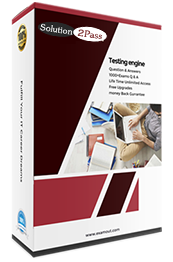ACP-120 ATLASSIAN Jira Administration for Cloud Free Practice Exam Questions (2025 Updated)
Prepare effectively for your ATLASSIAN ACP-120 Jira Administration for Cloud certification with our extensive collection of free, high-quality practice questions. Each question is designed to mirror the actual exam format and objectives, complete with comprehensive answers and detailed explanations. Our materials are regularly updated for 2025, ensuring you have the most current resources to build confidence and succeed on your first attempt.
You want to rename an issue type. What might be impacted by this change?
Issue type schemes
Issue type screen schemes
Workflow schemes
Swimlanes by queries
Custom field contexts
The Answer Is:
DExplanation:
Renaming an issue type in Jira Software Cloud changes its display name, which can impact configurations or features that reference the issue type by name, particularly in JQL queries or user-defined settings. The element most likely to be impacted isswimlanes by queries(Option D), as swimlanes often use JQL queries that include issue type names.
Explanation of the Correct Answer (Option D):
Swimlaneson Jira boards (e.g., Kanban or Scrum) can be configured to use JQL queries to group issues (e.g., issuetype = Bug). If a swimlane’s JQL query references the issue type being renamed (e.g., issuetype = Task), renaming the issue type (e.g., toStory) will cause the query to no longer match issues of the renamed type, breaking the swimlane’s functionality. These queries must be updated to reflect the new issue type name.
Exact Extract from Documentation:
Configure board swimlanes
Swimlanes on Jira boards can be based on JQL queries (e.g., issuetype = Bug).
Impact of renaming issue types:
JQL queries referencing the issue type name (e.g., issuetype = Task) will no longer match issues if the issue type is renamed (e.g., to Story).To update:
Go toBoard settings > Swimlanes.
Update the JQL query to use the new issue type name.Note: Renaming an issue type can affect any JQL-based feature, including swimlanes, filters, and dashboards.(Source: Atlassian Support Documentation, "Configure boards in Jira Cloud")
Why This Fits: Renaming an issue type impactsswimlanes by queriesbecause JQL queries in swimlane configurations may reference the issue type name, requiring updates to maintain functionality, making Option D the correct answer.
Why Other Options Are Incorrect:
Issue type schemes (Option A):
Issue type schemesdefine which issue types are available in a project. Renaming an issue type changes its display name globally but does not alter the scheme’s structure or associations, as issue types are referenced by their internal IDs in schemes.
Extract from Documentation:
Renaming an issue type updates its display name but does not affect issue type schemes, which use internal IDs.
(Source: Atlassian Support Documentation, "Manage issue types in Jira Cloud")
Issue type screen schemes (Option B):
Issue type screen schemesmap screens to issue types for operations (Create, Edit, View). These schemes reference issue types by their internal IDs, so renaming an issue type does not impact the scheme’s configuration.
Extract from Documentation:
Issue type screen schemes use issue type IDs, not names. Renaming an issue type does not require changes to screen schemes.
(Source: Atlassian Support Documentation, "Configure screen schemes in Jira Cloud")
Workflow schemes (Option C):
Workflow schemesmap workflows to issue types. Like other schemes, they use issue type IDs, so renaming an issue type does not affect workflow assignments or configurations.
Extract from Documentation:
Workflow schemes reference issue types by ID. Renaming an issue type has no impact on workflow schemes.
(Source: Atlassian Support Documentation, "Configure workflow schemes")
Custom field contexts (Option E):
Custom field contextsdefine the projects and issue types where a custom field is available. Contexts also use issue type IDs, so renaming an issue type does not require changes to the context configuration.
Extract from Documentation:
Custom field contexts use issue type IDs. Renaming an issue type does not affect field contexts.
(Source: Atlassian Support Documentation, "Manage custom fields in Jira Cloud")
Additional Notes:
Renaming an issue type is done inSettings > Issues > Issue typesand requiresJira administratorprivileges.
Other JQL-based features (e.g., filters, dashboards, automation rules) may also be impacted if they reference the issue type name, butswimlanes by queriesis the most directly affected among the options.
To minimize impacts, use issue type IDs in JQL queries (e.g., issuetype = 10001), though this is less common.
You want to use a bulk operation to move issues between two company-managed projects that use different field configurations. Which field will definitely be updated?
Assignee
Custom fields
Resolved Date
Components
Status
The Answer Is:
EExplanation:
When moving issues between two company-managed projects with different field configurations using a bulk operation, certain fields may need to be updated due to differences in workflows, field configurations, or project-specific settings. The field that willdefinitelybe updated isStatus(Option E), as issues must be mapped to a valid status in the target project’s workflow.
Explanation of the Correct Answer (Option E):
Each company-managed project can have its ownworkflow scheme, which assigns workflows to issue types. When moving issues between projects, the source project’s workflow may have different statuses than the target project’s workflow. During a bulk move, you must map the current status of each issue to a valid status in the target project’s workflow, as the source status may not exist in the target workflow. This status mapping is a mandatory step in the bulk move process, ensuring thatStatusis always updated.
Exact Extract from Documentation:
Move issues between projects
When moving issues to a different project in Jira Cloud, you must map the issue’s status to a valid status in the target project’s workflow.
To move issues:
Select issues and chooseBulk change>Move issues.
Choose the target project and issue type.
Map the source status to a target status for each issue type.Note: Status mapping is required because projects may use different workflows with distinct statuses.(Source: Atlassian Support Documentation, "Move issues in Jira Cloud")
Why This Fits: The bulk move operation always requires mapping theStatusfield to a valid status in the target project’s workflow, makingStatusthe field that will definitely be updated.
Why Other Options Are Incorrect:
Assignee (Option A):
TheAssigneefield is not necessarily updated during a move. If the assignee is a valid user in the target project and has theAssignable Userpermission, the assignee remains unchanged. Only if the assignee is invalid (e.g., lacks permissions) might you need to update it, but this is not guaranteed.
Extract from Documentation:
TheAssigneefield is preserved during a move unless the user is not assignable in the target project, in which case you may be prompted to choose a new assignee.
(Source: Atlassian Support Documentation, "Move issues in Jira Cloud")
Custom fields (Option B):
Custom fieldsmay need to be updated if the target project’s field configuration requires values for fields that were not required in the source project. However, this is not guaranteed, as it depends on the specific field configurations. If the custom fields are optional or have compatible values, no update is needed.
Extract from Documentation:
Custom fields may require updates if the target project’s field configuration mandates values not required in the source project. This is not always necessary.
(Source: Atlassian Support Documentation, "Move issues in Jira Cloud")
Resolved Date (Option C):
TheResolved Date(orResolution Date) is a read-only system field set automatically when an issue’sResolutionis set (e.g., via a workflow transition). It is not directly updated during a move unless the status mapping triggers a resolution change, which is not guaranteed.
Extract from Documentation:
TheResolution Dateis set by workflow transitions, not directly by moving issues. It remains unchanged unless the move alters the resolution.
(Source: Atlassian Support Documentation, "Configure advanced work item workflows")
Components (Option D):
Componentsare project-specific, and the target project may have different components. During a move, you may need to map or clear components if the source components do not exist in the target project. However, this is not guaranteed, as components may be compatible or optional.
Extract from Documentation:
Components may need to be mapped or cleared if the target project has different components, but this is not always required.
(Source: Atlassian Support Documentation, "Move issues in Jira Cloud")
Additional Notes:
The bulk move operation is performed viaIssues > Search for issues > Bulk change > Move issues, requiring theMove Issuespermission.
The mandatory status mapping ensures compliance with the target project’s workflow, makingStatusthe only field always updated.
Other fields (e.g.,Assignee,Custom fields) may be updated depending on configurations, but onlyStatusis certain.
The Customer Relations team has just been given access to Jira. They can see two projects but not the project boards. They created several advanced searches and want other project members to see the results. Which permission do they require without receiving too much access?
Browse Projects
Share dashboards and filters
Board administrator
Administer Jira
The Answer Is:
BExplanation:
The Customer Relations team can see two projects (indicating they haveBrowse Projectspermission) but not the project boards, and they want to share advanced searches (filters) with other project members. The permission required to share filters without granting excessive access is theShare dashboards and filtersglobal permission (Option B).
Explanation of the Correct Answer (Option B):
TheShare dashboards and filtersglobal permission allows users to share filters and dashboards with other users, groups, or roles. This permission is necessary for the team to make their advanced searches visible to other project members. It is a targeted permission that does not grant additional administrative or project-level access.
Exact Extract from Documentation:
Share dashboards and filters permission
TheShare dashboards and filtersglobal permission allows users to share filters and dashboards with other users, groups, projects, or the entire organization.
To grant this permission:
Go toSettings > System > Global permissions.
Add a user, group, or role to theShare dashboards and filterspermission.Note: This permission is required to make filters or dashboards accessible to others, but it does not grant access to view issues or manage boards.(Source: Atlassian Support Documentation, "Manage global permissions")
Why This Fits: TheShare dashboards and filterspermission directly enables the team to share their advanced searches (filters) with other project members without granting unnecessary privileges, making Option B the correct choice.
Why Other Options Are Incorrect:
Browse Projects (Option A):
TheBrowse Projectspermission allows users to view issues in a project. Since the team can already see two projects, they likely have this permission. It does not control the ability to share filters or access project boards.
Extract from Documentation:
TheBrowse Projectspermission allows users to view issues and projects. It does not include sharing filters or managing boards.
(Source: Atlassian Support Documentation, "Manage project permissions")
Board administrator (Option C):
TheBoard administratorrole (orManage Sprintspermission for company-managed projects) allows users to manage boards, including viewing and editing them. While this would allow the team to see project boards, it grants excessive access (e.g., modifying sprints) and does not address sharing filters.
Extract from Documentation:
Board administrators can manage board settings and sprints. This role is not required to share filters or dashboards.
(Source: Atlassian Support Documentation, "Manage boards in Jira Cloud")
Administer Jira (Option D):
TheAdminister Jirapermission (Jira administrator role) grants full access to global settings, including user management, schemes, and permissions. This is far too much access for the team’s needs, which are limited to sharing filters.
Extract from Documentation:
TheAdminister Jirapermission grants access to all global settings. It is not needed for sharing filters or viewing boards.
(Source: Atlassian Support Documentation, "Manage global permissions")
Additional Notes:
The team’s inability to see project boards likely stems from lacking theView Development ToolsorManage Sprintspermission, or not being board administrators. However, the question focuses on sharing filters, soShare dashboards and filtersis the relevant permission.
The permission can be granted to the team via a group inSettings > System > Global permissions.
Peter is building a workflow in his team-managed project. He can add several rules to his workflow except for one rule. Identify that rule.
Rule to clear the Assignee when closing.
Rule to reopen Sub-tasks when reopening Stories.
Rule to ensure only Peter can approve Stories.
Rule to clear the Description when reopening.
Rule to ensure only the Reporter can close bugs.
The Answer Is:
BExplanation:
In team-managed projects, workflows are simplified and configured withinProject settings > Workflow. Users (typically project admins) can add rules to transitions, such as clearing fields, restricting transitions, or setting field values. However, team-managed workflows do not support complex automation-like rules, such as automatically reopening Sub-tasks when a Story is reopened, as this requires interacting with related issues (Sub-tasks), which is not supported out-of-box in team-managed workflow rules.
Explanation of the Correct Answer (Option B):
The rule toreopen Sub-tasks when reopening Storiesrequires a workflow rule to detect the transition of a Story to an open status and then automatically transition its Sub-tasks to an open status. Team-managed workflows do not support rules that affect related issues (e.g., Sub-tasks) during a transition. This functionality requires Jira automation or a company-managed project workflow with custom post functions, which are not available in team-managed projects.
Exact Extract from Documentation:
Configure workflows in team-managed projects
Team-managed projects use simplified workflows that allow adding rules to transitions, such as:
Restricting transitions to specific users or roles.
Setting or clearing field values (e.g., Assignee, Description).
Requiring fields to be filled.Rules are limited to the issue being transitioned and cannot affect related issues (e.g., Sub-tasks, Epics). To automate actions on related issues, use Jira automation rules.Note: Team-managed workflows are project-specific and edited inProject settings > Workflow.(Source: Atlassian Support Documentation, "Configure workflows in team-managed projects")
Why This Fits: The rule to reopen Sub-tasks requires interacting with related issues (Sub-tasks), which is beyond the capabilities of team-managed workflow rules, making Option B the correct answer.
Why Other Options Are Incorrect:
Rule to clear the Assignee when closing (Option A):
Team-managed workflows support rules to clear fields during a transition. A rule can be added to the transition to theClosedstatus to clear theAssigneefield.
Extract from Documentation:
You can add a rule to a transition to clear a field, such as Assignee, when moving to a status like Closed.
(Source: Atlassian Support Documentation, "Configure workflows in team-managed projects")
Rule to ensure only Peter can approve Stories (Option C):
Team-managed workflows allow restricting transitions to specific users or roles. A rule can be added to the transition to anApprovedstatus to allow only Peter to perform it.
Extract from Documentation:
Add a rule to restrict a transition to a specific user (e.g., Peter) or role, ensuring only they can move issues to a status like Approved.
(Source: Atlassian Support Documentation, "Configure workflows in team-managed projects")
Rule to clear the Description when reopening (Option D):
Team-managed workflows support clearing fields during transitions. A rule can be added to the transition to anOpenstatus to clear theDescriptionfield.
Extract from Documentation:
Rules can clear fields like Description during a transition, such as when reopening an issue.
(Source: Atlassian Support Documentation, "Configure workflows in team-managed projects")
Rule to ensure only the Reporter can close bugs (Option E):
Team-managed workflows allow restricting transitions to specific users, including theReporter. A rule can be added to the transition to theClosedstatus for bugs to allow only the Reporter to perform it.
Extract from Documentation:
Restrict a transition to the Reporter to ensure only they can move issues to a status like Closed.
(Source: Atlassian Support Documentation, "Configure workflows in team-managed projects")
Additional Notes:
Team-managed workflows are designed for simplicity, with rules limited to the issue being transitioned. Complex logic, such as affecting Sub-tasks (Option B), requires Jira automation rules, which are separate from workflow rules.
Peter, as a project admin in a team-managed project, can edit the workflow inProject settings > Workflow.
You created a new "Create a new issue or add a comment to an existing issue" mail handler. What two fields have specific settings in the handler? (Choose two.)
Epic Link
Custom Field
Reporter
Priority
Watchers
The Answer Is:
C, DExplanation:
The question pertains to configuring a"Create a new issue or add a comment to an existing issue" mail handlerin Jira Software Cloud. Mail handlers process incoming emails to create issues or add comments, and certain fields can be specifically configured to control how the handler behaves. According to Jira Cloud documentation, the two fields with specific settings in this type of mail handler areReporterandPriority.
Explanation of the Correct Answers:
Reporter (Option C):
TheReporterfield specifies the user who is set as the reporter of the issue created by the mail handler. In the mail handler configuration, you can define whether the reporter is set to a default user, derived from the email’s "From" address (if the email address matches a Jira user), or another specified user.
Exact Extract from Documentation:
Configuring an email handler
When setting up a mail handler like "Create a new issue or add a comment to an existing issue," you can configure the following settings:
Reporter: Specify the user who will be set as the reporter for new issues. Options include:
The user associated with the email’s "From" address (if they have a Jira account).
A default user (e.g., a project lead or a specific user account).
If no valid user is found, the handler can be configured to reject the email or use a fallback user.This setting ensures that the issue is attributed to the correct user as the reporter.(Source: Atlassian Support Documentation, "Configure email handlers in Jira Cloud")
Why This Fits: The Reporter field is a critical setting in the mail handler, as it determines who is recorded as creating the issue, which affects permissions, notifications, and reporting.
Priority (Option D):
ThePriorityfield allows you to set a default priority for issues created by the mail handler if the email does not explicitly specify a priority. This ensures that new issues have a consistent priority unless overridden by the email content.
Exact Extract from Documentation:
Field settings for mail handlers
For the "Create a new issue or add a comment to an existing issue" handler, you can specify default values for certain fields, including:
Priority: Set a default priority for new issues (e.g., Medium, High). If the email contains a specific priority value (e.g., via a keyword or mapping), it can override the default.These settings allow you to control the behavior of issue creation and ensure consistency in field values.(Source: Atlassian Support Documentation, "Configure email handlers in Jira Cloud")
Why This Fits: The Priority field is explicitly configurable in the mail handler to ensure that new issues are assigned an appropriate priority, making it one of the two fields with specific settings.
Why Other Options Are Incorrect:
Epic Link (Option A):
TheEpic Linkfield is not specifically configurable in the mail handler settings. While you can map email content to fields like Epic Link using advanced configurations (e.g., regex or scripting in Automation), it is not a standard field with specific settings in the mail handler configuration interface.
Extract from Documentation:
Mail handlers allow mapping of email content to standard fields like Summary, Description, or Priority. Advanced field mappings, such as Epic Link, require custom automation rules or third-party apps.
(Source: Atlassian Support Documentation, "Automate email processing with Jira Automation")
Custom Field (Option B):
While custom fields can sometimes be populated via email content (e.g., through regex or automation), the mail handler’s standard configuration does not provide specific settings for custom fields. The handler focuses on system fields like Reporter and Priority.
Extract from Documentation:
Custom fields are not directly supported in the default mail handler settings. To populate custom fields, you may need to use Jira Automation or a third-party mail handler app.
(Source: Atlassian Support Documentation, "Configure email handlers in Jira Cloud")
Watchers (Option E):
TheWatchersfield is not a configurable setting in the mail handler. You cannot specify default watchers or automatically add watchers based on email content in the standard mail handler configuration. Watchers are typically managed manually or via automation rules.
Extract from Documentation:
Watchers are not a configurable field in mail handlers. To add watchers automatically, use JiraAutomation or a workflow post function.
(Source: Atlassian Support Documentation, "Configure notifications and watchers")
Additional Notes:
The"Create a new issue or add a comment to an existing issue" mail handleris one of several mail handler types in Jira Cloud. Its configuration focuses on ensuring that issues are created with the correct metadata (e.g., Reporter, Priority) and that comments are added to existing issues based on issue keys in the email subject.
Configuring the Reporter and Priority fields ensures that issues created via email align with project workflows and notification schemes.
You renamed a value in the Resolution field from Done to Finished. What might need to be updated as a result?
Workflow post functions
Saved filters
Issue detail view
Issue Statistics gadgets
Issues in team-managed projects
The Answer Is:
BExplanation:
Renaming a value in theResolutionfield (fromDonetoFinished) changes its display name globally in Jira Software Cloud. This can impact configurations or features that reference the resolution value by name, particularly in JQL queries. The element most likely to need updating issaved filters(Option B), as they often use JQL queries that include resolution values.
Explanation of the Correct Answer (Option B):
Saved filtersoften use JQL queries that reference resolution values (e.g., resolution = Done). If theResolutionfield value is renamed fromDonetoFinished, any filters using resolution = Done will no longer match issues with the renamed resolution (Finished), as the old value is no longer valid. These filters must be updated to use resolution = Finished to continue returning the correct issues.
Exact Extract from Documentation:
Manage resolutions in Jira Cloud
Resolutions are global values used in theResolutionfield to indicate an issue’s resolution state.
Impact of renaming a resolution:
JQL queries in filters, boards, or gadgets referencing the resolution name (e.g., resolution = Done) will no longer match issues if the value is renamed (e.g., to Finished).To update:
Go toIssues > Manage filters.
Edit filters to use the new resolution name (e.g., resolution = Finished).Note: Renaming a resolution affects all projects and requires updating JQL-based configurations.(Source: Atlassian Support Documentation, "Manage resolutions in Jira Cloud")
Why This Fits: Renaming a resolution value impactssaved filtersthat use JQL queries referencing the old value, requiring updates to maintain functionality, making Option B the correct answer.
Why Other Options Are Incorrect:
Workflow post functions (Option A):
Workflow post functionscan set theResolutionfield (e.g.,Set Issue ResolutiontoDone). These post functions typically use the resolution’s internal ID, not its display name, so renamingDonetoFinisheddoes not require changes to post functions.
Extract from Documentation:
Post functions reference resolution IDs, not names. Renaming a resolution does not affect workflow configurations.
(Source: Atlassian Support Documentation, "Configure advanced work item workflows")
Issue detail view (Option C):
Theissue detail viewdisplays theResolutionfield value as configured. RenamingDonetoFinishedupdates the display automatically without requiring manual changes to the issue detail view or its configuration (e.g.,issue layout).
Extract from Documentation:
The issue detail view reflects the current resolution name automatically. No changes are needed after renaming a resolution.
(Source: Atlassian Support Documentation, "Configure issue layouts in Jira Cloud")
Issue Statistics gadgets (Option D):
Issue Statistics gadgets(e.g., on dashboards) can display data based on fields likeResolution. While gadgets may reference resolution values in their configuration, they typically use resolution IDs or dynamically update to reflect the renamed value. The impact is less direct than with saved filters, which rely on explicit JQL queries.
Extract from Documentation:
Gadgets like Issue Statistics use field values or IDs. Renaming a resolution may not require gadget updates unless JQL queries are explicitly used.
(Source: Atlassian Support Documentation, "Manage dashboards in Jira Cloud")
Issues in team-managed projects (Option E):
Resolutionsare global and apply to both company-managed and team-managed projects. RenamingDonetoFinishedupdates the value for all issues, including those in team-managed projects, without requiring changes to the issues themselves. The change is reflected automatically.
Extract from Documentation:
Resolutions are global and apply to all projects. Renaming a resolution updates its display for all issues without requiring issue-level changes.
(Source: Atlassian Support Documentation, "Manage resolutions in Jira Cloud")
Additional Notes:
Renaming a resolution is done inSettings > Issues > Resolutionsand requiresJira administratorprivileges.
Other JQL-based features (e.g., automation rules, boards) may also be impacted if they reference the resolution name, butsaved filtersare the most commonly affected.
To minimize impacts, use resolution IDs in JQL queries (e.g., resolution = 10000), though this is less common.
You want to create a new link type that looks identical in linked issues. How can you achieve this?
Create the link type with no inward link description.
Disable bidirectional linking globally.
Choose the same name for the inward and outward link descriptions.
Create the link type with no outward link description.
The Answer Is:
CExplanation:
To create a new link type in Jira Software Cloud that looks identical in linked issues (i.e., the link description is the same regardless of the direction of the link), you shouldchoose the same name for the inward and outward link descriptions(Option C). This ensures that the link type appears with the same description in both the source and target issues.
Explanation of the Correct Answer (Option C):
In Jira,issue link typesdefine relationships between issues, with anoutwarddescription(for the source issue) and aninward description(for the target issue). For example, a “Blocks” link type might have “blocks” as the outward description and “is blocked by” as the inward description. To make the link type look identical in both linked issues, you set the same description for both the inward and outward links (e.g., “relates to” for both). This results in the link appearing as “relates to” in both issues, regardless of which issue is the source or target.
Exact Extract from Documentation:
Manage issue link types
Issue link types define relationships between issues, with separateoutwardandinwarddescriptions.
To create a link type:
Go toSettings > Issues > Issue linking.
Add a new link type.
Enter aName(e.g., Relates), and set theOutward descriptionandInward description(e.g., both as “relates to”).Impact: If the inward and outward descriptions are the same, the link appears identical in both linked issues.Note: Requires Jira administrator permissions.(Source: Atlassian Support Documentation, "Configure issue linking in Jira Cloud")
Why This Fits: Setting the same name for the inward and outward link descriptions ensures the link type looks identical in linked issues, meeting the requirement and making Option C the correct answer.
Why Other Options Are Incorrect:
Create the link type with no inward link description (Option A):
Jira requires both aninwardandoutwarddescription when creating a link type. Leaving the inward description blank is not allowed, and even if possible, it would not make the link look identical in both issues—it would result in an empty or default description in the target issue.
Extract from Documentation:
Bothinwardandoutwarddescriptions are required when creating a link type. Blank descriptions are not supported.
(Source: Atlassian Support Documentation, "Configure issue linking in Jira Cloud")
Disable bidirectional linking globally (Option B):
There is no concept ofbidirectional linkingin Jira’s issue linking system, and no global setting exists to disable it. Issue links are inherently bidirectional (a link from issue A to B implies a reverse link from B to A), and the descriptions control how they appear. Disabling linking is not an option.
Extract from Documentation:
Issue links are bidirectional, with inward and outward descriptions defining the relationship. No global setting exists to disable bidirectionality.
(Source: Atlassian Support Documentation, "Configure issue linking in Jira Cloud")
Create the link type with no outward link description (Option D):
Similar to Option A, Jira requires anoutwarddescription when creating a link type. Leaving it blank is not allowed, and it would not achieve identical appearance in both issues, as the source issue would lack a description.
Extract from Documentation:
Bothoutwardandinwarddescriptions are mandatory for issue link types.
(Source: Atlassian Support Documentation, "Configure issue linking in Jira Cloud")
Additional Notes:
Steps to configure:
Go toSettings > Issues > Issue linking.
ClickAdd link type.
Enter aName(e.g., “Relates”) and set bothOutward descriptionandInward descriptionto the same value (e.g., “relates to”).
Save the link type.
Configuring issue link types requiresJira administratorprivileges.
The new link type will appear identically in both linked issues (e.g., “Issue A relates to Issue B” and “Issue B relates to Issue A”).
George is the project lead of several projects. Now, he needs to create projects but should not have Jira administrator privileges. What does George need?
Project role
Product access
Project permission
Global permission
Product role
The Answer Is:
DExplanation:
To create projects in Jira Software Cloud without having full Jira administrator privileges, George needs a specificglobal permission, namely theCreate Projectspermission. This permission allows users to create new projects without granting them broader administrative access.
Explanation of the Correct Answer (Option D):
TheCreate Projectsglobal permission enables a user to create new projects in Jira. This permission is distinct from Jira administrator privileges, which include managing global settings like schemes, users, and workflows. By granting George this permission, he can create projects while maintaining a limited scope of authority.
Exact Extract from Documentation:
Global permissions
Global permissions control access to system-wide actions in Jira. TheCreate Projectspermissionallows users to create new projects without requiring full Jira administrator privileges.
To grant this permission:
Go toSettings > System > Global permissions.
Add a user, group, or role to theCreate Projectspermission.Note: Users with this permission can create projects but cannot modify global configurations like schemes or user management unless they have additional permissions.(Source: Atlassian Support Documentation, "Manage global permissions")
Why This Fits: TheCreate Projectsglobal permission directly addresses the requirement for George to create projects without needing Jira administrator privileges, making Option D the correct choice.
Why Other Options Are Incorrect:
Project role (Option A):
Project roles (e.g., Administrator, Developer) are used within a project’s permission scheme to grant project-specific permissions, such asAdminister ProjectsorBrowse Projects. They do not control the ability to create new projects, which is a system-level action.
Extract from Documentation:
Project roles are used in permission schemes to grant permissions within a specific project. They do not apply to global actions like creating projects.
(Source: Atlassian Support Documentation, "Manage project roles")
Product access (Option B):
Product access determines whether a user can use Jira Software or other Atlassian products. While George needs product access to use Jira, this does not grant the specific ability to create projects.
Extract from Documentation:
Product access allows users to log in and use Jira products. Specific actions, like creating projects, require global or project permissions.
(Source: Atlassian Support Documentation, "Manage product access")
Project permission (Option C):
Project permissions (e.g.,Administer Projects,Browse Projects) are defined in a project’s permission scheme and apply to actions within a specific project. Creating a project is a global action, not tied to any existing project’s permission scheme.
Extract from Documentation:
Project permissions control actions within a project, such as editing issues or managing components. Global permissions control system-wide actions like creating projects.
(Source: Atlassian Support Documentation, "Manage project permissions")
Product role (Option E):
Product roles (e.g., Jira Software User, Jira Service Management Agent) define access to specific Atlassian products but do not grant permissions for actions like creating projects. This is not relevant to the requirement.
Extract from Documentation:
Product roles determine access to Atlassian products and are not related to specific permissions like creating projects.
(Source: Atlassian Support Documentation, "Manage product roles")
Additional Notes:
TheCreate Projectspermission can be granted to George via a group or directly to his user account inSettings > System > Global permissions.
As a project lead, George likely already has project-level permissions (e.g.,Administer Projectsfor his projects), but these do not extend to creating new projects.
You must add a new issue type to an existing company-managed project. Identify the configuration item that is definitely not impacted.
Issue layout
Issue type screen scheme
Issue security scheme
Workflow scheme
Field configuration scheme
The Answer Is:
CExplanation:
Adding a new issue type to a company-managed project requires updating configurations that map issue types to various settings (e.g., screens, workflows, fields). The configuration item that isdefinitely not impactedis theissue security scheme(Option C), as it controls issue visibility and is not directly tied to issue types.
Explanation of the Correct Answer (Option C):
Anissue security schemedefines security levels that restrict which users can view issues in a project, based on criteria like users, groups, or roles. It is applied at the project level and is not specific to issue types. Adding a new issue type does not require changes to the issue security scheme, as security levels apply to all issues in the project regardless of their type.
Exact Extract from Documentation:
Configure issue security schemes
Issue security schemes define security levels to control who can view issues in a project.
Impact of issue types:
Security levels are applied to all issues in a project, regardless of issue type.
Adding a new issue type does not affect the issue security scheme.To check:
Go toProject settings > Issue security.
Review the security levels and their criteria.Note: Issue security is independent of issue type configurations.(Source: Atlassian Support Documentation, "Configure issue security schemes")
Why This Fits: Theissue security schemeis not impacted by adding a new issue type, as it operates at the project level and does not depend on issue type configurations, making Option C the correct answer.
Why Other Options Are Incorrect:
Issue layout (Option A):
Theissue layoutdefines which fields are displayed or hidden in the issue view for each issue type. Adding a new issue type may require configuring a new issue layout to specify field visibility for that type, impacting this configuration.
Extract from Documentation:
Issue layouts are configured per issue type inProject settings > Issue layout. Adding a new issue type may require a new layout configuration.
(Source: Atlassian Support Documentation, "Configure issue layouts in Jira Cloud")
Issue type screen scheme (Option B):
Theissue type screen schememaps screens to issue types for operations (Create, Edit, View). Adding a new issue type requires assigning a screen to it in the scheme, impacting this configuration.
Extract from Documentation:
Adding a new issue type requires updating the issue type screen scheme to assign screens for the new type.
(Source: Atlassian Support Documentation, "Configure screen schemes in Jira Cloud")
Workflow scheme (Option D):
Theworkflow schememaps workflows to issue types. Adding a new issue type requires assigning a workflow to it in the scheme, impacting this configuration.
Extract from Documentation:
Adding a new issue type requires updating the workflow scheme to assign a workflow for the new type.
(Source: Atlassian Support Documentation, "Configure workflow schemes")
Field configuration scheme (Option E):
Thefield configuration schememaps field configurations to issue types, defining field behavior (required, optional, hidden). Adding a new issue type may require assigning a field configuration to it, impacting this configuration.
Extract from Documentation:
Adding a new issue type may require updating the field configuration scheme to assign a configuration for the new type.
(Source: Atlassian Support Documentation, "Configure field settings")
Additional Notes:
Steps to add a new issue type:
Add the issue type to the project’s issue type scheme inProject settings > Issue types.
Update theissue type screen scheme,workflow scheme, andfield configuration schemeto include the new issue type.
Configure theissue layoutfor the new issue type if needed.
These changes requireJira administratorprivileges for schemes andproject adminprivileges for issue layout.
Theissue security schemeremains unaffected, as it applies to all issues in the project.
On the Bulk Operation screen, Taylor is unable to choose the Delete Issues bulk action. What does Taylor definitely need?
Organization admin privileges
Jira administration privileges
Global permissions
Project permissions
Project administration privileges
The Answer Is:
DExplanation:
The inability to choose theDelete Issuesbulk action on the Bulk Operation screen indicates that Taylor lacks the necessary permission to delete issues in the project. TheDelete Issuespermission, which is a project-level permission defined in the project’s permission scheme, is required for this action. Therefore, Taylor definitely needsproject permissions(Option D).
Explanation of the Correct Answer (Option D):
TheDelete Issuespermission allows users to delete issues, including via bulk operations. This permission is granted through the project’s permission scheme and is specific to the project containing the issues. If Taylor cannot select theDelete Issuesbulk action, she lacks this permission for the project.
Exact Extract from Documentation:
Delete Issues permission
TheDelete Issuespermission allows users to delete issues, either individually or via bulk operations. This permission is granted via the project’s permission scheme.
To perform bulk operations:
Run a filter to select issues.
On the Bulk Operation screen, choose an action (e.g., Delete Issues).Note: Users must have the relevant permission (e.g.,Delete Issues) for allselected issues to see the action in the bulk operation wizard.To check permissions:
Go toProject settings > Permissions.
Verify which users, groups, or roles have theDelete Issuespermission.(Source: Atlassian Support Documentation, "Manage permissions in Jira Cloud")
Why This Fits: TheDelete Issuespermission is a project-level permission, and granting it to Taylor will enable her to choose theDelete Issuesbulk action, makingproject permissions(Option D) the correct answer.
Why Other Options Are Incorrect:
Organization admin privileges (Option A):
Organization admins manage Atlassian organization settings, such as user access and billing. They do not directly control project-level permissions likeDelete Issues.
Extract from Documentation:
Organization admins manage user access and organization settings. Project-specific actions, like deleting issues, are controlled by project permissions.
(Source: Atlassian Support Documentation, "Manage your Atlassian organization")
Jira administration privileges (Option B):
Jira administrators manage global settings, such as schemes and user management. While they can modify permission schemes, theDelete Issuespermission is project-specific and does not require Jira admin privileges to grant or use.
Extract from Documentation:
Jira administrators can modify permission schemes, but theDelete Issuespermission is applied at the project level and does not require admin privileges to use.
(Source: Atlassian Support Documentation, "Manage permissions in Jira Cloud")
Global permissions (Option C):
Global permissions (e.g.,Administer Jira,Create Projects) control system-wide actions, not project-specific actions like deleting issues. TheDelete Issuespermission is project-level, not global.
Extract from Documentation:
Global permissions control system-wide actions, such as administering Jira or sharing filters. Project permissions, likeDelete Issues, are specific to projects.
(Source: Atlassian Support Documentation, "Manage global permissions")
Project administration privileges (Option E):
Project administration privileges (via theAdminister Projectspermission) allow users to manage project settings, such as components and permission schemes. However, deleting issues is an issue-level action that requires theDelete Issuespermission, not administrative privileges.
Extract from Documentation:
TheAdminister Projectspermission allows managing project settings. Deleting issues requires theDelete Issuespermission, which is separate.
(Source: Atlassian Support Documentation, "Manage permissions in Jira Cloud")
Additional Notes:
To resolve the issue, check Taylor’s permissions inProject settings > Permissionsand ensure she has theDelete Issuespermission, either directly, via a group, or via a project role.
If the issues in the bulk operation span multiple projects, Taylor needs theDelete Issuespermission for all relevant projects.
You need to identify issues that meet both conditions:
• Tom set the priority value to “Highest” sometime this month.
• The priority value may or may not be “Highest” now.
Which JQL query returns the expected results?
priority changed to Highest by tom before endOfMonth()
priority was Highest by tom after startOfMonth()
priority was Highest by tom during (startOfMonth(), endOfMonth()) and priority = Highest or priority != Highest
priority was Highest by tom and (priority = Highest by tom after startOfMonth() or priority != Highest)
The Answer Is:
BExplanation:
To find issues where Tom set theprioritytoHighestduring the current month, regardless of the current priority value, the JQL query must use theWASoperator to check the historical priority value and theBYclause to specify the user (Tom), along with a time range for the current month. The correct query ispriority was Highest by tom after startOfMonth()(Option B).
Explanation of the Correct Answer (Option B):
The conditionTom set the priority value to “Highest” sometime this monthrequires checking the issue’s change history for thepriorityfield. TheWASoperator checks if a field had a specific value at some point, and theBYclause filters for changes made by a specific user (Tom). Theafter startOfMonth()clause ensures the change occurred within the current month (from the first day of the month to the present).
The conditionthe priority value may or may not be “Highest” nowmeans the query should not filter based on the current priority value, whichOption Bcorrectly avoids by not including a current-state condition (e.g.,priority = Highest).
The querypriority was Highest by tom after startOfMonth()returns issues where Tom changed the priority toHighestafter the start of the current month, satisfying both conditions.
Exact Extract from Documentation:
Advanced searching - operators reference
TheWASoperator checks if a field had a specific value at some point in the issue’s history.
priority was Highest by tom after startOfMonth() returns issues where thepriorityfield was set toHighestby the usertomafter the start of the current month.Note: TheWASoperator does not check the current field value, only historical values. Useafterto specify a time range.(Source: Atlassian Support Documentation, "Advanced searching - operators reference")
Why This Fits: The query usesWASto check historical priority changes by Tom toHighestwithin the current month, without restricting the current priority, making Option B the correct answer.
Why Other Options Are Incorrect:
priority changed to Highest by tom before endOfMonth() (Option A):
TheCHANGEDoperator checks for transitions in field values, butbefore endOfMonth()includes all changes up to the end of the current month, including past months, which is too broad. The query needs to limit changes to the current month (e.g.,after startOfMonth()).
Extract from Documentation:
TheCHANGEDoperator requiresFROMandTOclauses for specific transitions.before endOfMonth()includes all prior changes, not just the current month.
(Source: Atlassian Support Documentation, "Advanced searching - operators reference")
priority was Highest by tom during (startOfMonth(), endOfMonth()) and priority = Highest or priority != Highest (Option C):
Theduring (startOfMonth(), endOfMonth())clause is valid for time ranges, but the additional conditionpriority = Highest or priority != Highestis redundant and always true (it includes all issues). However,duringis less precise thanafter startOfMonth(), as it may exclude changes on the last day of the month depending on timezone handling. This makes the query less optimal.
Extract from Documentation:
Theduringclause defines a time range but may have edge cases with end dates.after startOfMonth()is simpler for current-month filtering.
(Source: Atlassian Support Documentation, "Advanced searching - operators reference")
priority was Highest by tom and (priority = Highest by tom after startOfMonth() or priority != Highest) (Option D):
The clausepriority = Highest by tom after startOfMonth()is invalid, as theBYclause cannot be used with current-state conditions likepriority = Highest. TheWASoperator already covers the historical change, and the additionalor priority != Highestis unnecessary and complicates the query.
Extract from Documentation:
TheBYclause is used withWASorCHANGED, not with current-state conditions likepriority = Highest.
(Source: Atlassian Support Documentation, "Advanced searching - operators reference")
Additional Notes:
The query assumesHighestis a valid priority value (check inSettings > Issues > Priorities).
The query can be tested inIssues > Search for issuesand saved as a filter.
Ensure Tom’s user account is correctly referenced (e.g., username or user ID) and that the user running the query hasBrowse Projectspermission.
You run the JQL query shown:
assignee changed from currentUser() TO EMPTY and resolution changed to EMPTY
Which statement is definitely true?
All returned issues are currently unresolved.
All returned issues are currently unassigned.
All returned issues were assigned to you at some point.
All returned issues are currently not assigned to you.
All returned issues were in Done status at some point.
The Answer Is:
CExplanation:
The JQL query assignee changed from currentUser() TO EMPTY and resolution changed to EMPTY filters for issues based on their change history for theassigneeandresolutionfields. The statement that is definitely true isall returned issues were assigned to you at some point(Option C), as the query explicitly requires that theassigneefield changed from the current user toEMPTY.
Explanation of the Correct Answer (Option C):
The query consists of two conditions:
assignee changed from currentUser() TO EMPTY: This means the issue’sassigneefield was changed from the current user (the person running the query) tounassigned(EMPTY) at some point in its history. For this condition to be true, the issue must have been assigned to the current user before being unassigned.
resolution changed to EMPTY: This means theresolutionfield was changed toEMPTY(unresolved) at some point, typically indicating the issue was reopened (e.g., resolution was cleared).
Theassignee changed from currentUser() TO EMPTYcondition guarantees that all returned issues were assigned to the current user at some point, as the change history explicitly includes a transition from the current user to unassigned.
Exact Extract from Documentation:
Advanced searching - operators reference
TheCHANGEDoperator searches for issues where a field’s value changed from one value to another.
assignee changed from currentUser() TO EMPTY: Finds issues where the assignee was changed from the current user to unassigned.
resolution changed to EMPTY: Finds issues where the resolution was cleared (e.g., issue was reopened).Note: TheCHANGEDoperator examines the issue’s history, not its current state.(Source: Atlassian Support Documentation, "Advanced searching - operators reference")
Why This Fits: The query’s conditionassignee changed from currentUser() TO EMPTYensures that all returned issues were assigned to the current user at somepoint, making Option C definitely true.
Why Other Options Are Incorrect:
All returned issues are currently unresolved (Option A):
Theresolution changed to EMPTYcondition means the resolution was set toEMPTYat some point in the issue’s history, but the issue could have been resolved again later (e.g., resolution set to Done). The query does not check the current resolution state, so this is not definitely true.
Extract from Documentation:
TheCHANGEDoperator does not guarantee the current state of a field. Use resolution is EMPTY to check if issues are currently unresolved.
(Source: Atlassian Support Documentation, "Advanced searching - operators reference")
All returned issues are currently unassigned (Option B):
Theassignee changed from currentUser() TO EMPTYcondition means the issue was unassigned at some point, but it could have been reassigned to another user later. The query does not check the current assignee state, so this is not definitely true.
Extract from Documentation:
To check if issues are currently unassigned, use assignee is EMPTY. TheCHANGEDoperator only checks historical changes.
(Source: Atlassian Support Documentation, "Advanced searching - fields reference")
All returned issues are currently not assigned to you (Option D):
The query does not guarantee that issues are currently not assigned to the current user. After being unassigned (TO EMPTY), the issue could have been reassigned to the current user again. The current assignee state is not checked, so this is not definitely true.
Extract from Documentation:
TheCHANGEDoperator does not reflect the current field value. Use assignee != currentUser() to check if issues are not assigned to the current user.
(Source: Atlassian Support Documentation, "Advanced searching - operators reference")
All returned issues were in Done status at some point (Option E):
Theresolution changed to EMPTYcondition indicates the resolution was cleared (e.g., issue reopened), which often follows a resolved state (e.g., Done). However, the query does not explicitly require that the issue was in aDonestatus (or had a resolution set) before the change toEMPTY. For example, an issue could have had a resolution set to another value or cleared without being inDone. Thus, this is not definitely true.
Extract from Documentation:
Theresolution changed to EMPTYcondition indicates a resolution was cleared, but it does not guarantee the issue was in a specific status like Done.
(Source: Atlassian Support Documentation, "Advanced searching - fields reference")
Additional Notes:
The query examines historical changes, not current states, so assumptions about currentresolutionorassigneevalues are invalid.
To ensure current states, additional conditions like resolution is EMPTY or assignee is EMPTY would be needed.
The query requires the user to haveBrowse Projectspermission for the relevant projects.
An automation rule should send an email with the issue key in the subject line. Identify the correct syntax to use in the Send Email action.
{{triggerIssue.issuekey}}
{{issue.key}}
{{issueKey}}
{issue.issuekey}
issue.key
The Answer Is:
BExplanation:
In Jira Software Cloud, automation rules usesmart valuesto reference issue fields, such as the issue key, in actions like sending emails. The correct syntax for referencing the issue key in theSend Emailaction’s subject line is{{issue.key}}(Option B).
Explanation of the Correct Answer (Option B):
The{{issue.key}}smart value retrieves the issue key (e.g., PROJ-123) of the issue that triggers or is processed by the automation rule. This can be used in the subject line of theSend Emailaction to include the issue key dynamically.
Exact Extract from Documentation:
Use smart values in automation rules
Smart values allow you to access issue fields and other data in automation actions. To reference the issue key:
Use{{issue.key}}to insert the issue key (e.g., PROJ-123) in fields like email subjects or bodies.Examples:
Email subject: Issue {{issue.key}} Updated
Output: Issue PROJ-123 UpdatedNote: Smart values are enclosed in double curly braces ({{}}). Use dotnotation to access fields (e.g., {{issue.key}}, {{issue.summary}}).(Source: Atlassian Support Documentation, "Use smart values in Jira automation")
Why This Fits: The{{issue.key}}syntax is the standard way to reference the issue key in Jira automation, making it the correct choice for theSend Emailaction’s subject line.
Why Other Options Are Incorrect:
{{triggerIssue.issuekey}} (Option A):
The{{triggerIssue}}smart value refers to the issue that triggers the rule, but the field iskey, notissuekey. The correct syntax is{{triggerIssue.key}}, not{{triggerIssue.issuekey}}. Additionally,{{issue.key}}is sufficient for most rules unless specifically targeting the trigger issue in a branched rule.
Extract from Documentation:
Use{{triggerIssue.key}}to reference the key of the issue that triggers the rule.{{issue.key}}is used for the current issue in the rule’s context.
(Source: Atlassian Support Documentation, "Use smart values in Jira automation")
{{issueKey}} (Option C):
Smart values require dot notation for field access (e.g.,{{issue.key}}).{{issueKey}}is not a valid smart value, as it does not reference a specific field.
Extract from Documentation:
Smart values must reference valid fields using dot notation (e.g., {{issue.key}}, {{issue.summary}}). Single variables like {{issueKey}} are not supported.
(Source: Atlassian Support Documentation, "Use smart values in Jira automation")
{issue.issuekey} (Option D):
The syntax uses single curly braces andissuekeyinstead ofkey, which is incorrect. Smart values require double curly braces ({{}}) and the correct field name (key).
Extract from Documentation:
Smart values use double curly braces ({{}}) and standard field names (e.g., {{issue.key}}). Incorrect formats like {issue.issuekey} will not work.
(Source: Atlassian Support Documentation, "Use smart values in Jira automation")
issue.key (Option E):
Without curly braces,issue.keyis treated as plain text, not a smart value. It will not resolve to the issue key and will appear literally in the email subject.
Extract from Documentation:
Smart values must be enclosed in {{}} to be evaluated. Plain text like issue.key will not resolve to a field value.
(Source: Atlassian Support Documentation, "Use smart values in Jira automation")
Additional Notes:
TheSend Emailaction in Jira automation allows smart values in the subject and body to dynamically include issue data.
If the rule involves branching or multiple issues,{{issue.key}}refers to the current issue in the rule’s context, while{{triggerIssue.key}}refers to the triggering issue. For a simple email rule,{{issue.key}}is typically sufficient.
Which statement is correct regarding Jira Cloud import and export features?
Jira admins can create backup files.
Org admins can restore overwritten backups.
Project admins can import their own projects.
Project admins can create site backups.
Jira admins can import backup files.
The Answer Is:
AExplanation:
Jira Cloud’s import and export features allow administrators to back up, restore, or migrate data. The correct statement is thatJira admins can create backup files(Option A), as this is a supported function for Jira administrators.
Explanation of the Correct Answer (Option A):
Jira administrators have the ability to create backup files for a Jira Cloud site, which include issues, configurations, users, and media (e.g., attachments). These backups can be used for restoration or migration purposes.
Exact Extract from Documentation:
Create a backup for Jira Cloud
Jira administrators can create backup files that include issues, configurations, users, and media.
To create a backup:
Go toSettings > System > Backup manager.
SelectCreate backup for cloud.
Download the backup file when ready.Note: Requires Jira administrator permissions. Backup files can be used for restoration or migration.(Source: Atlassian Support Documentation, "Back up Jira Cloud data")
Why This Fits: The ability to create backup files is explicitly granted to Jira admins, making Option A the correct statement.
Why Other Options Are Incorrect:
Org admins can restore overwritten backups (Option B):
Organization admins manage Atlassian organization settings (e.g., billing, user access) but do not have direct access to Jira-specific backup restoration. Restoring backups, including overwritten ones, is handled byJira administratorsorsupport requeststo Atlassian. Overwritten backups cannot typically be restored without Atlassian intervention.
Extract from Documentation:
Organization admins manage organization-level settings. Restoring backups, including overwritten ones, requires Jira administrator permissions or Atlassian support.
(Source: Atlassian Support Documentation, "Manage your Atlassian organization")
Project admins can import their own projects (Option C):
Project admins can manage project settings (e.g., permissions, issue types) but do not have permissions to import projects or data, as this is a system-level action reserved forJira administrators.
Extract from Documentation:
Importing projects or data requires Jira administrator permissions. Project admins cannot perform imports.
(Source: Atlassian Support Documentation, "Import data to Jira Cloud")
Project admins can create site backups (Option D):
Creating site backups is a system-level action restricted toJira administrators. Project admins lack the permissions to create backups for the entire site or their projects.
Extract from Documentation:
Only Jira administrators can create site backups inSettings > System > Backup manager. Project admins do not have this capability.
(Source: Atlassian Support Documentation, "Back up Jira Cloud data")
Jira admins can import backup files (Option E):
While Jira admins can initiate the import process for backup files, the actual import of full site backups typically requiresAtlassian supportor is performed through specific tools (e.g.,Import Jira Cloudfeature). Partial imports (e.g., CSV, Trello) are supported, but full backup imports are not a standard Jira admin action without additional steps. This makes the statement less definitively correct compared to Option A.
Extract from Documentation:
Importing full site backups often requires Atlassian support. Jira admins can import partial data (e.g., CSV, JSON) but not full backups directly.
(Source: Atlassian Support Documentation, "Restore your Jira Cloud site from a backup")
Additional Notes:
Creating a backup is a straightforward action for Jira admins inSettings > System > Backup manager.
The backup process requiresJira administratorprivileges, not project admin or organization admin roles.
Full backup imports or restoration of overwritten backups typically involve Atlassian support, limiting the scope of Jira admin actions.
A company-managed project has issue-level security configured, with two security levels. However, Andre only sees one of them in the Security Level dropdown field. Identify a possible reason.
The other level is configured for different issue types.
Andre is not in a group or project role.
Andre does not have Set Issue Security permission.
The other level is marked as the default.
Andre does not have Edit Issues permission.
The Answer Is:
CExplanation:
In a company-managed project with issue-level security configured, theSecurity Leveldropdown field allows users to set the security level for an issue, restricting who can view it. If Andre only sees one security level instead of both, the most likely reason is that he lacks theSet Issue Securitypermission (Option C), which is required to view and select security levels in the dropdown.
Explanation of the Correct Answer (Option C):
TheSet Issue Securitypermission allows users to set or change the security level of an issue. Without this permission, a user may not see all available security levels in theSecurity Leveldropdown, or the field may be hidden or restricted. If Andre lacks this permission, he might only see the default security level (if set) or no options at all, depending on the configuration.
Exact Extract from Documentation:
Set Issue Security permission
TheSet Issue Securitypermission allows users to set or change the security level of an issue, which determines who can view it. Without this permission, users cannot modify theSecurity Levelfield or may only see a subset of available levels.
To check this permission:
Go toProject settings > Permissions.
Verify which users, groups, or roles have theSet Issue Securitypermission.Note: The visibility of security levels in the dropdown also depends on the user’s membership in groups or roles defined in the security levels.(Source: Atlassian Support Documentation, "Configure issue security schemes")
Why This Fits: TheSet Issue Securitypermission is directly responsible for allowing users to interact with theSecurity Levelfield. If Andre lacks this permission, he may not see both security levels, making Option C a likely reason.
Why Other Options Are Incorrect:
The other level is configured for different issue types (Option A):
Issue security levels are not tied to specific issue types; they apply to all issues in a project under the issue security scheme. The configuration of security levels is project-wide, so this is not a valid reason.
Extract from Documentation:
Issue security levels apply to all issue types in a project using the same issue security scheme. They are not restricted by issue type.
(Source: Atlassian Support Documentation, "Configure issue security schemes")
Andre is not in a group or project role (Option B):
While security levels may restrict visibility based on groups or project roles, the question is about Andre’s ability to see security levels in the dropdown, not about viewing issues. TheSet Issue Securitypermission determines whether Andre can see and select levels, not his membership in groups or roles for visibility purposes.
Extract from Documentation:
Security levels define who can view issues (e.g., users in a group or role). TheSet Issue Securitypermission controls who can set the level, not who can view the issue.
(Source: Atlassian Support Documentation, "Configure issue security schemes")
The other level is marked as the default (Option D):
Marking a security level as the default ensures it is automatically applied to new issues if no level is specified. However, this does not prevent other levels from appearing in theSecurity Leveldropdown for users with theSet Issue Securitypermission.
Extract from Documentation:
The default security level is applied to new issues if no level is set. All available levels are shown in theSecurity Leveldropdown to users with theSet Issue Securitypermission.
(Source: Atlassian Support Documentation, "Configure issue security schemes")
Andre does not have Edit Issues permission (Option E):
TheEdit Issuespermission allows users to modify issue fields, but theSecurity Levelfield is specifically controlled by theSet Issue Securitypermission. A user can haveEdit Issuespermission but still not see security levels if they lackSet Issue Security.
Extract from Documentation:
TheSet Issue Securitypermission is separate fromEdit Issuesand specifically controls access to theSecurity Levelfield.
(Source: Atlassian Support Documentation, "Manage permissions in Jira Cloud")
Additional Notes:
Another possible reason (not listed) could be that Andre is not in the groups or roles defined for the second security level, limiting its visibility in the dropdown. However, theSet Issue Securitypermission is the most direct cause listed.
To resolve the issue, check Andre’s permissions inProject settings > Permissionsand ensure he hasSet Issue Security.
Jon needs to create groups and manage membership in groups. Which administrator privilege does Jon need?
Organization admin
Product Admin role for Jira
System administrator
Jira administrator
Project administrator
The Answer Is:
DExplanation:
Creating groups and managing group membership in Jira Software Cloud are system-level tasks that require theJira administratorprivilege. This privilege allows Jon to access user management settings and perform group-related actions.
Explanation of the Correct Answer (Option D):
TheJira administratorprivilege grants users the ability to manage global settings, including creating groups and managing their membership. This includes adding or removing users from groups, which is necessary for Jon’s requirements.
Exact Extract from Documentation:
Jira administrator permissions
Jira administrators can manage global settings, including:
Creating and deleting groups.
Adding or removing users from groups.
Managing global permissions and user access.To create or manage groups:
Go toSettings > User management > Groups.
Create a new group or edit existing group membership.Note: Only Jira administrators or organization admins with user management permissions can perform these actions.(Source: Atlassian Support Documentation, "Manage groups in Jira Cloud")
Why This Fits: TheJira administratorprivilege directly enables Jon to create groups and manage their membership, making Option D the correct choice.
Why Other Options Are Incorrect:
Organization admin (Option A):
Organization admins manage the Atlassian organization, including user access to products and billing. While they can manage users and groups at the organization level, creating groups specifically in Jira requiresJira administratorprivileges unless the organization admin also has this role.
Extract from Documentation:
Organization admins manage user access, billing, and security at the Atlassian organization level. Managing Jira-specific groups requires Jira administrator privileges.
(Source: Atlassian Support Documentation, "Manage your Atlassian organization")
Product Admin role for Jira (Option B):
TheProduct Adminrole for Jira grants access to manage product-specific settings, such as user access to Jira Software. However, creating and managing groups is a system-level task that requiresJira administratorprivileges.
Extract from Documentation:
Product admins manage user access to specific products (e.g., Jira Software). Group management requires Jira administrator or organization admin privileges.
(Source: Atlassian Support Documentation, "Manage product access")
System administrator (Option C):
The termsystem administratoris not a standard role in Jira Cloud. In some contexts, it may refer toJira administratorsororganization admins, but it is not a distinct privilege for group management.
Extract from Documentation:
Jira Cloud uses roles like Jira administrator and organization admin. There is no distinct “system administrator” role for group management.
(Source: Atlassian Support Documentation, "Manage users and groups")
Project administrator (Option E):
Project administrators manage settings for specific projects (e.g., permissions, components) but cannot create or manage groups, as these are global settings.
Extract from Documentation:
Project administrators manage project-specific settings but cannot access global settings like user or group management.
(Source: Atlassian Support Documentation, "Manage project permissions")
Additional Notes:
Jon’s tasks require access toSettings > User management > Groups, which is restricted toJira administrators.
If Jon is also an organization admin, he might have overlapping permissions, but theJira administratorrole is the most direct for group management in Jira.
You are using a bulk move operation to migrate issues in a company-managed project from one issue type to another. Identify the two elements that might need to change. (Choose two.)
Statuses
Priorities
Required fields
Resolutions
Labels
The Answer Is:
A, CExplanation:
When using a bulk move operation to migrate issues between issue types within a company-managed project, certain elements may need to change due to differences in configurations (e.g., workflows, field configurations) associated with the source and target issue types. The two elements that might need to change arestatuses(Option A) andrequired fields(Option C).
Explanation of the Correct Answers:
Statuses (Option A):
Each issue type in a company-managed project can be associated with a different workflow via the project’sworkflow scheme. If the source and target issue types use different workflows, the statuses available in the target workflow may differ from those in the source workflow. During a bulk move, you must map the current status of each issue to a valid status in the target workflow, as the issue’s status might not exist in the new workflow.
Exact Extract from Documentation:
Move issues in Jira Cloud
When moving issues to a different issue type in a company-managed project, you may need to map statuses if the source and target issue types use different workflows.
To move issues:
Select issues and chooseBulk change>Move issues.
Choose the target issue type.
Map statuses from the source workflow to the target workflow if they differ.Note: Status mapping is required when workflows have different statuses.(Source: Atlassian Support Documentation, "Move issues in Jira Cloud")
Why This Fits: If the target issue type’s workflow has different statuses, the issues’ statuses must be mapped during the move, makingstatusesa potential element that needs to change.
Required fields (Option C):
Different issue types can be associated with differentfield configuration schemes, which define whether fields are required, optional, or hidden. If the target issue type requires fields that were not required for the source issuetype (e.g., a custom field or system field likeDue Date), you must provide values for these required fields during the bulk move operation.
Exact Extract from Documentation:
Bulk move issues
When moving issues to a different issue type, you may need to update fields if the target issue type’s field configuration requires fields that were not required for the source issue type.
During the move:
The bulk move wizard prompts you to provide values for any newly required fields.
Ensure all required fields have valid values to complete the move.Note: Field configurations are defined inSettings > Issues > Field configurations.(Source: Atlassian Support Documentation, "Move issues in Jira Cloud")
Why This Fits: Required fields may differ between issue types due to field configuration schemes, and the bulk move operation will prompt for values if the target issue type has additional required fields, makingrequired fieldsa potential element that needs to change.
Why Other Options Are Incorrect:
Priorities (Option B):
Thepriorityfield is not typically tied to issue type-specific configurations (e.g., workflows or field configurations). Priorities are managed globally (Settings > Issues > Priorities) and are generally consistent across issue types unless restricted by a custom field configuration or workflow property, which is rare. A bulk move does not require changing priorities unless explicitly prompted by a field configuration, which is covered byrequired fields(Option C).
Extract from Documentation:
Priorities are global and not issue type-specific. They are only updated during a move if required by the target issue type’s field configuration.
(Source: Atlassian Support Documentation, "Manage priorities in Jira Cloud")
Resolutions (Option D):
Theresolutionfield is set or cleared based on workflow transitions (e.g., resolving or reopening an issue). Moving issues between issue types within the same project does not inherently require changing the resolution, as it is tied to the issue’s status and workflow, not the issue type itself. Any status mapping (covered by Option A) handles resolution indirectly.
Extract from Documentation:
Resolution is managed by workflow transitions, not issue type changes. Moving issues does not typically require updating resolution unless a specific transition is involved.
(Source: Atlassian Support Documentation, "Configure advanced work item workflows")
Labels (Option E):
Thelabelsfield is a standard field that is not issue type-specific and does not typically require changes during a move unless it is a required field in the target issue type’s field configuration (covered by Option C). Labels are preserved during a move unless explicitly modified.
Extract from Documentation:
Fields likeLabelsare preserved during a move unless the target issue type’s field configuration requires a new value.
(Source: Atlassian Support Documentation, "Move issues in Jira Cloud")
Additional Notes:
The bulk move operation is performed viaIssues > Search for issues > Bulkchange > Move issues, requiring theMove Issuespermission.
The need to changestatusesandrequired fieldsdepends on the differences in workflows and field configurations between the source and target issue types.
If the issue types share the same workflow and field configuration, no changes may be needed, but the question asks for elements thatmightneed to change.
You need to grant members of the Compliance team access to all of your company-managed projects in Jira. All the projects were created with a shared configuration and need to remain that way. You must decide if a project role is required to accommodate any of their requirements. Identify the requirement that necessitates the use of a project role.
Only some Compliance users can delete issues and they differ in each project.
All members need to be able to move issues.
Only two Compliance users should be able to see secured issues.
Only some Compliance users need to create shared dashboards.
The Answer Is:
AExplanation:
Since all company-managed projects share a single configuration (including permission schemes), permissions are applied uniformly across projects. Aproject roleis necessary when a requirement involves project-specific differences in user permissions, as roles allow membership to vary by project. The requirement thatonly some Compliance users can delete issues and they differ in each project(Option A) necessitates a project role, as it requires project-specific user assignments for theDelete Issuespermission.
Explanation of the Correct Answer (Option A):
The requirement states thatonly some Compliance users can delete issues, and the specific usersdiffer in each project. In a shared permission scheme, permissions likeDelete Issuesare granted to users, groups, or project roles. Using a group would apply the same users across all projects, which does not allow for different users perproject. Aproject role(e.g., “Compliance Deleters”) can be added to theDelete Issuespermission in the shared permission scheme, and different Compliance users can be added to this role in each project’sProject settings > People, accommodating the project-specific variation.
Exact Extract from Documentation:
Manage project roles
Project roles allow permissions to be granted to different users in each project, even with a shared permission scheme.
To configure:
Create a new project role inSettings > System > Project roles(e.g., “Compliance Deleters”).
Add the role to a permission (e.g.,Delete Issues) in the permission scheme (Settings > Issues > Permission schemes).
Add users to the role in each project’sProject settings > People.Example: GrantDelete Issuesto the “Compliance Deleters” role, then assign different users to the role in each project.Note: Project roles are ideal for permissions that vary by project while maintaining a shared scheme.(Source: Atlassian Support Documentation, "Manage project roles")
Why This Fits: A project role allows different Compliance users to have theDelete Issuespermission in each project, satisfying the requirement for project-specific variation while keeping the shared configuration, making Option A the correct answer.
Why Other Options Are Incorrect:
All members need to be able to move issues (Option B):
TheMove Issuespermission can be granted to all Compliance users via a group (e.g., “Compliance Team”) in the shared permission scheme. Since the requirement applies uniformly to all members across all projects, a project role is not necessary, as there is no project-specific variation.
Extract from Documentation:
Permissions likeMove Issuescan be granted to a group in a shared permission scheme, applying to all projects without needing project-specific roles.
(Source: Atlassian Support Documentation, "Manage permissions in Jira Cloud")
Only two Compliance users should be able to see secured issues (Option C):
Secured issues are managed by anissue security scheme, where security levels define who can view issues (e.g., specific users, groups, or roles). To allow only two Compliance users to see secured issues, you can create a security level listing those two users explicitly or a group containing only them. This does not require a project role, as the same two users apply across all projects, and security levels are part of the shared configuration.
Extract from Documentation:
Issue security levels can specify individual users or groups to restrict visibility. Project roles are not required unless visibility varies by project.
(Source: Atlassian Support Documentation, "Configure issue security schemes")
Only some Compliance users need to create shared dashboards (Option D):
Creating shared dashboards requires theShare dashboards and filtersglobal permission, not a project-level permission. This can be granted to a group containing the relevant Compliance users inSettings > System > Global permissions. Since this is a global permission, it does not vary by project and does not require a project role.
Extract from Documentation:
TheShare dashboards and filtersglobal permission allows users to share dashboards. It is grantedglobally, not via project roles.
(Source: Atlassian Support Documentation, "Manage global permissions")
Additional Notes:
Steps to configure Option A:
Create a “Compliance Deleters” project role inSettings > System > Project roles.
Add the role to theDelete Issuespermission in the shared permission scheme (Settings > Issues > Permission schemes).
For each project, add the appropriate Compliance users to the “Compliance Deleters” role inProject settings > People.
This configuration requiresJira administratorprivileges to create the role and modify the permission scheme, but project admins can manage role membership.
The shared configuration (permission scheme, etc.) is preserved, as the project role integrates seamlessly.
Until now, two teams have been working together in a single company-managed Software project. Now, they want to split their work into two distinct projects. For each of their requirements, you must decide whether you can use shared schemes for the two projects or whether a unique scheme must be created. Which requirement necessitates the use of a unique scheme?
Each project must use a different set of components and component leads.
Each project must send notifications from a different email address.
Sprints must be managed by a different set of users in each project.
The Fix Versions field must be mandatory for one of the projects.
The Answer Is:
DExplanation:
When splitting a single company-managed project into two, you must determine whether the new projects can share configuration schemes (e.g., issue type scheme, workflow scheme, notification scheme) or require unique schemes to meet specific requirements. The requirement that necessitates a unique scheme isthe Fix Versions field must be mandatory for one of the projects(Option D), as this requires a distinct field configuration scheme.
Explanation of the Correct Answer (Option D):
Making theFix Versionsfield mandatory for one project but not the other requires a uniquefield configuration scheme. In Jira, field configurations control whether fields are required, hidden, or optional. A field configuration scheme maps field configurations to issue types, and each project can have its own field configuration scheme. To make Fix Versions mandatory for one project, a new field configuration must be created and associated with that project’s scheme.
Exact Extract from Documentation:
Configure field settings for a project
Field configurations define the behavior of fields (e.g., required, optional, hidden) for specific issue types. Each project can have its own field configuration scheme, which maps field configurations to issue types.
To make a field required:
Create or edit a field configuration (inSettings > Issues > Field configurations).
Find the field (e.g., Fix Versions) and mark it asRequired.
Associate the field configuration with a field configuration scheme.
Assign the field configuration scheme to the project inProject settings > Fields.If two projects need different field behaviors (e.g., Fix Versions required in one but not the other), they must use separate field configuration schemes.(Source: Atlassian Support Documentation, "Configure field settings")
Why This Fits: The requirement to make the Fix Versions field mandatory for one project but not the other cannot be achieved with a shared field configuration scheme, as field configurations apply uniformly to all projects using the same scheme. A unique field configuration scheme is necessary.
Why Other Options Are Incorrect:
Each project must use a different set of components and component leads (Option A):
Components and component leads are configured at the project level, not through a scheme. Each project can have its own components and leads without requiring a unique scheme, so this requirement does not necessitate a new scheme.
Extract from Documentation:
Manage components
Components are project-specific and configured inProject settings > Components. Each project can have its own set of components and component leads, independent of schemes.
(Source: Atlassian Support Documentation, "Manage components in Jira Cloud")
Each project must send notifications from a different email address (Option B):
Notifications in company-managed projects are controlled by thenotification scheme, which defines who receives notifications for specific events. However, the email address used for sending notifications is configured at the system level (viaSettings > System > Outgoing email) or per project for custom sender addresses (if supported by the Jira instance). This does not inherently require a unique notification scheme, as the sender address is not tied to the scheme itself.
Extract from Documentation:
Configure outgoing email
The sender email address for notifications is set globally or per project inSettings > System > Outgoing email. Notification schemes define recipients, not the sender address.
(Source: Atlassian Support Documentation, "Configure email in Jira Cloud")
Sprints must be managed by a different set of users in each project (Option C):
Sprint management is controlled by permissions in thepermission scheme, specifically theManage Sprintspermission. Both projects can share the same permission scheme, as permissions can be granted to project-specific roles, groups, or users. For example, different project roles can be assigned the Manage Sprints permission in each project, allowing different users to manage sprints without requiring a unique scheme.
Extract from Documentation:
Manage sprints
TheManage Sprintspermission is granted in the permission scheme to specific roles, groups, or users. Projects can share a permission scheme, with permissions scoped to project-specific roles (e.g., Project A’s Administrators vs. Project B’s Administrators).
(Source: Atlassian Support Documentation, "Manage permissions in Jira Cloud")
Additional Notes:
The need for a unique field configuration scheme for Option D arises because field configurations are applied at the scheme level, and a single scheme cannot have different rules (e.g., required vs. optional) for the same field across projects.
For other requirements (A, B, C), project-level settings or shared schemes with role-based scoping can accommodate the differences, making unique schemes unnecessary.
Two users have access to the same filter and see the same issues in a company-managed project. One of them can perform a bulk operation to watch issues in the filter, but the other user cannot. What should you investigate?
Project permissions
Product access
Groups
Default user preferences
Project roles
The Answer Is:
AExplanation:
The scenario describes two users who can view the same issues in a filter (indicating they have theBrowse Projectspermission), but only one can perform a bulk operation towatchissues. The ability to watch issues is controlled by theView Issue WatchersandManage Watcher Listpermissions in the project’s permission scheme. Therefore, you should investigateproject permissions(Option A).
Explanation of the Correct Answer (Option A):
Performing a bulk operation to watch issues requires theManage Watcher Listpermission, which allows users to add themselves or others as watchers to an issue. Since both users can see the issues (via the filter), they likely have theBrowse Projectspermission, but the user who cannot perform the bulk operation may lack theManage Watcher Listpermission.
Exact Extract from Documentation:
Manage Watcher List permission
TheManage Watcher Listpermission allows users to add or remove watchers from an issue, including via bulk operations. This permission is granted via the project’s permission scheme.
Note: To view the watcher list, users also need theView Issue Watcherspermission. Both permissions are required to perform actions like bulk watching issues.
To check permissions:
Go toProject settings > Permissions.
Review theManage Watcher ListandView Issue Watcherspermissions to see which users, groups, or roles have them.(Source: Atlassian Support Documentation, "Manage permissions in Jira Cloud")
Why This Fits: The difference in the users’ ability to perform the bulk watch operation is most likely due to a difference in theirManage Watcher Listpermission, which is defined in the project’s permission scheme. Investigating project permissions will reveal whether the second user lacks this permission.
Why Other Options Are Incorrect:
Product access (Option B):
Product access determines whether users can use Jira Software. Both users can view the filter and issues, indicating they have product access. Product access does not control specific permissions like managing watchers.
Extract from Documentation:
Manage product access
Product access grants users the ability to use Jira products. Specific actions, like managing watchers, are controlled by project or global permissions, not product access.
(Source: Atlassian Support Documentation, "Manage product access")
Groups (Option C):
Groups may be used in permission schemes to grant permissions, but the root cause is the permission itself, not the group membership. Investigating groups might be a secondary step after checking project permissions, butproject permissionsis the more direct answer.
Extract from Documentation:
Groups are used in permission schemes to grant permissions to multiple users. To determine why a user lacks a permission, check the permission scheme first, then verify group membership if relevant.
(Source: Atlassian Support Documentation, "Manage groups")
Default user preferences (Option D):
Default user preferences (e.g., notification settings) control whether a user receives notifications for watched issues, not their ability to watch issues.The issue is about performing a bulk operation, not receiving notifications.
Extract from Documentation:
Manage user preferences
Users can manage their notification preferences inPersonal settings > Email notifications. These settings affect notification delivery, not the ability to perform actions like watching issues.
(Source: Atlassian Support Documentation, "Manage your Jira notification emails")
Project roles (Option E):
Project roles are used in permission schemes to grant permissions. Like groups, roles are a means to assign permissions, but the issue lies in the permission itself (Manage Watcher List). Investigating project permissions directly addresses the root cause.
Extract from Documentation:
Project roles are used in permission schemes to grant permissions likeManage Watcher List. Check the permission scheme to identify the root cause of permission differences.
(Source: Atlassian Support Documentation, "Manage project roles")
Additional Notes:
Both users can see the filter and issues, so they likely have theBrowse Projectspermission. The difference in their ability to perform the bulk watch operation points to theManage Watcher Listpermission, which should be checked inProject settings > Permissions.
If the permission is granted to a group or role, verify the users’ membership in those groups or roles as a follow-up step.