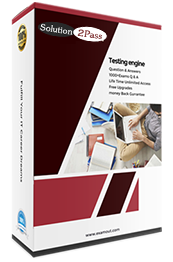RH202 RedHat RHCT (Redhat Certified Technician) RH202 Free Practice Exam Questions (2025 Updated)
Prepare effectively for your RedHat RH202 RHCT (Redhat Certified Technician) RH202 certification with our extensive collection of free, high-quality practice questions. Each question is designed to mirror the actual exam format and objectives, complete with comprehensive answers and detailed explanations. Our materials are regularly updated for 2025, ensuring you have the most current resources to build confidence and succeed on your first attempt.
Your System is configured in 192.168.0.0/24 Network and your nameserver is 192.168.0.254. Make successfully resolve to server1.example.com.
Answer and Explanation:
Very Easy question, nameserver is specified in question,
1.vi /etc/resolv.conf
nameserver 192.168.0.254
2.host server1.example.com
Your System is going use as a router for 172.24.0.0/16 and 172.25.0.0/16. Enable the IP Forwarding.
echo “1” >/proc/sys/net/ipv4/ip_forward
vi /etc/sysctl.conf
net.ipv4.ip_forward=1
/proc is the virtual filesystem, containing the information about the running kernel. To change the parameter of running kernel you should modify on /proc. From Next reboot the system, kernel will take the value from /etc/sysctl.conf.
One Logical Volume is created named as myvol under vo volume group and is mounted. The Initial Size of that Logical Volume is 124MB. Make successfully that the size of Logical Volume 245MB without losing any data. The size of logical volume 240MB to 255MB will be acceptable.
Answer and Explanation:
1.First check the size of Logical Volume: lvdisplay /dev/vo/myvol
2.Increase the Size of Logical Volume: lvextend -L+121M /dev/vo/myvol
3.Make Available the size on online: ext2online /dev/vo/myvol
4.Verify the Size of Logical Volume: lvdisplay /dev/vo/myvol
5.Verify that the size comes in online or not: df -h
We can extend the size of logical Volume using the lvextend command. As well as to decrease the size of Logical Volume, use the lvresize command. In LVM v2 we can extend the size of Logical Volume without unmount as well as we can bring the actual size of Logical Volume on online using ext2online command.
One Package named zsh is dump on ftp://server1.example.com under /pub/updates directory and your FTP server is 192.168.0.254. Install the package zsh.
Answer and Explanation:
1.rpm –ivh ftp://server1/example.com/pub/updates/zsh-*
or
1.Login to ftp server : ftp ftp://server1.example.com using anonymous user.
2.Change the directory: cd pub and cd updates
3.Download the package: mget zsh-*
4.Quit from the ftp prompt : bye
5.Install the package
6.rpm -ivh zsh-*
7.Verify either package is installed or not : rpm -q zsh
Make Successfully Resolve to server1.example.com where DNS Server is 192.168.0.254.
Answer and Explanation: 1. vi /etc/resolv.conf
Write : nameserver 192.168.0.254
neo user tried by:
dd if=/dev/zero of=/home/neo/somefile bs=1024 count=70
files created successfully. Again neo tried to create file having 70K using following command:
dd if=/dev/zero of=/home/neo/somefile bs=1024 count=70
But he is unable to create the file. Make the user can create the file less then 70K.
Answer and Explanation:
Very Tricky question from redhat. Actually question is giving scenario to you to implement quota to neo user. You should apply the quota to neo user on /home that neo user shouldn’t occupied space more than 70K.
1.vi /etc/fstab
2.touch /home/aquota.userCreating blank quota database file.
3.mount -o remount /home Remounting the /home with updated mount options. You can verify that /home is mounted with usrquota options or not using mount command.
4.quotacheck -u /home Initialization the quota on /home
5.edquota –u neo /home Quota Policy editor
See the snapshot
1 Disk quotas for user neo (uid 500):
2 Filesystem blocks soft hard inodes soft hard
4 /dev/mapper/vo-myvol 2 30 70 1 0 0
Can you set the hard limit 70 and soft limit as you think like 30.
Make a swap partition having 100MB. Make Automatically Usable at System Boot Time.
Answer and Explanation:
1.Use fdisk /dev/hda To create new partition.
Type nFor New partition
It will ask for Logical or Primary Partitions. Press l for logical.
It will ask for the Starting Cylinder: Use the Default by pressing Enter Key.
Type the Size: +100MYou can Specify either Last cylinder of Size here.
Press P to verify the partitions lists and remember the partitions name. Default System ID is 83 that means Linux Native.
Type t to change the System ID of partition.
Type Partition Number
Type 82 that means Linux Swap.
Press w to write on partitions table.
Either Reboot or use partprobe command.
mkswap /dev/hda?To create Swap File system on partition.
swapon /dev/hda?To enable the Swap space from partition.
free –mVerify Either Swap is enabled or not.
vi /etc/fstab
/dev/hda? swapswapdefaults 0 0
Reboot the System and verify that swap is automatically enabled or not.
There is one partition /dev/hda14 mounted on /data. The owner of /data is root user and root group. And Permission is full to owner user, read and execute to group member and no permission to others. Now you should give the full permission to user user1 without changing pervious permission.
Answer and Explanation:
We know that every files/directories are owned by certain user and group. And Permissions are defines to owner user, owner group and other.
-rwxr-x--- Full permission to owner user, read and write to owner group and no permission to others.
According to question: We should give the full permission to user user1 without changing the previous permission.
ACL (Access Control List), in ext3 file system we can give permission to certain user and certain group without changing previous permission. But that partition should mount using acl option. Follow the steps
vi /etc/fstab
/dev/hda14/dataext3defaults,acl0 1
Either Reboot or use: mount –o remount /data
setfacl –m u:user1:rwx /data
Verify using: getfacl /data
There are two different networks, 192.168.0.0/24 and 192.168.1.0/24. Your System is in 192.168.0.0/24 Network. One RHEL 4 Installed System is going to use as a Router. All required configuration is already done on Linux Server. Where 192.168.0.254 and 192.168.1.254 IP Address are assigned on that Server. How will make successfully ping to 192.168.1.0/24 Network’s Host?
Answer and Explanation:
1.vi /etc/sysconfig/network
GATEWAY=192.168.0.254
OR
vi /etc/sysconf/network-scripts/ifcfg-eth0
DEVICE=eth0
BOOTPROTO=static
ONBOOT=yes
IPADDR=192.168.0.?
NETMASK=255.255.255.0
GATEWAY=192.168.0.254
2.service network restart
You are new System Administrator and from now you are going to handle the system and your main task is Network monitoring, Backup and Restore. But you don’t know the root password. Change the root password to redhat and login in default Runlevel.
Answer and Explanation:
When you Boot the System, it starts on default Runlevel specified in /etc/inittab:
Id:?:initdefault:
When System Successfully boot, it will ask for username and password. But you don’t know the root’s password. To change the root password you need to boot the system into single user mode. You can pass the kernel arguments from the boot loader.
Restart the System.
You will get the boot loader GRUB screen.
Press a and type 1 or s for single mode
ro root=LABEL=/ rhgb queit s
System will boot on Single User mode.
Use passwd command to change.
Press ctrl+d
There is a server having 172.24.254.254 and 172.25.254.254. Your System lies on 172.24.0.0/16. Make successfully ping to 172.25.254.254 by Assigning following IP:
172.24.0.x Where x is your station number.
Answer and Explanation:
Use netconfig command
Enter the IP Address as given station number by your examiner: example: 172.24.0.1
Enter Subnet Mask
Enter Default Gateway and primary name server
press on ok
ifdown eth0
ifup eth0
verify using ifconfig
In the lab server is playing the role of router, IP forwarding is enabled. Just set the Correct IP and gateway, you can ping to 172.25.254.254.
Your system is giving error while booting on Runlevel 5 . Make successfully boot your system in runlevel 5.
Answer and Explanation: While you load the X Window System, you will get the problem. To troubleshoot follow the following steps:
1.Check the /tmp is full ?
2.Check your quota, hard limit is already crossed ?
3.Check xfs service is running ?
4.Configure the Video card, Resolution, monitor type using: system-config-display (Most Probably in Redhat exam)
5.Edit the /etc/inittab to set default runlevel 5.
id:5:initdefault:
Change the root Password to redtophat
Answer and Explanation:
Boot the system in Single user mode
Use the passwd command
You are giving the debug RHCT exam. The examiner told you that the password of root is redhat. When you tried to login displays the error message and redisplayed the login screen. You changed the root password, again unable to login as a root. How will you make Successfully Login as a root.
Answer and Explanation:
When root unable to login into the system think:
Is password correct?
Is account expired?
Is terminal Blocked?
Do these Steps:
Boot the System on Single user mode.
Change the password
Check the account expire date by using chage –l root command.
If account is expired, set net expire date: chage –E “NEVER” root
Check the file /etc/securettyWhich file blocked to root login from certain terminal.
If terminal is deleted or commented write new or uncomment.
Reboot the system and login as a root.
One NIS Domain named rhce.com is configured in your lab, server is
192.168.0.254. rhce100, rhce200,rhce300 user are created on domain server.
Make your system as a member of rhce.com domain. Make sure that when nis user login in your system home directory should get by them. Home directory is separately shared on server eg /home/stationx/ where x is you station number.
Answer and Explanation:
1. use the authconfig or system-config-authentication
2. Select the [*] USE NIS
3. Type the NIS Domain: rhce.com
4. Type Server 192.168.0.254 then click on next and ok
5. You will get a ok message.
6. vi /etc/auto.master and write at the end of file
/home/stationx /etc/auto.home --timeout=60
7. vi /etc/auto.home and write
* -rw,soft,intr 192.168.0.254:/home/stationx/&
Note: please specify your station number in the place of x.
8. Service autofs restart
9. Login as the rhce1 or rhce2 or rhce3 on another terminal will be
Success.
According to question, rhce.com domain is already configured. We have to make a client of rhce.com domain and automatically mount the home directory on every client. To make a member of domain, we use the autheconfig or system-config-authentication command. There a are lots of authentication server i.e NIS, LDAB, SMB etc. NIS is a RPC related Services, no need to configure the DNS, we should specify the NIS server address.
Here Automount feature is available. When user tried to login, home directory will automatically mount. The automount service reads the configuration from /etc/auto.master file.
On /etc/auto.master file we specified the mount point the configuration file for mount point.
Install the Redhat Linux RHEL 4 through NFS. Where your Server is server1.example.com having IP 172.24.254.254 and shared /var/ftp/pub. The size of the partitions are listed below:
/1048
/home1028
/boot 512
/var 1028
/usr2048
Swap->1.5 of RAM Size
/documentconfigure the RAID Level 0 of remaining all free space.
After completing the installation through NFS solve the following questions. There are two networks 172.24.0.0/16 and 172.25.0.0/16. As well as there are two domains example.com on 172.24.0.0/16 network and cracker.org on 172.25.0.0/16 network. Your system is based on example.com domain.
Answer and Explanation:
1. Insert the CD on CD-ROM and start the system.
2. In Boot: Prompt type linux askmethod
3. It will display the language, keyboard selection.
4. It will ask you for the installation method.
5. Select the NFS Image from the list
6. It will ask the IP Address, Net mask, Gateway and Name Server. Select Use
Dynamic IP Configuration: because DHCP Server will be configured in your exam lab.
7. It will ask for the NFS Server Name and Redhat Enterprise Linux Directory.
Specify the NFS Server: 172.24.254.254
Directory: /var/ftp/pub
8. After Connecting to the NFS Server Installation start in GUI. Go up to the partition screen by selecting the different Options.
9. Create the partition According to the Question because Size and what-what partition should you create at installation time is specified in your question
10.Create the two RAID partitions having equal size of remaining all free space.
11.Click on RAID button
12.Type mount point /document
13.Select RAID Level 0
14.Click on ok
15. Then select the MBR Options, time zone and go upto package selections.
It is another Most Important Time of installation. Due to the time limit, you should care about the installation packages. At Exam time you these packages are enough.
X-Window System
GNOME Desktop
(these two packages are generally not required)
Administration Tools.
System Tools
Windows File Server
FTP Servers
Mail Servers
Web Servers
Network Servers
Editors
Text Based Internet
Server Configuration Tools
Printing Supports
When installation will complete, your system will reboot. Jump for another Question.
Make Secondary belongs the both users on sysadmin group.
Answer and Explanation:
1.usermod -G sysadmin john
2.usermod –G sysadmin jane
3.Verify by reading /etc/group file
Using usermod command we can make user belongs to different group. There are two types of group one primary and another is secondary. Primary group can be only one but user can belongs to more than one group as secondary.
usermod -g groupname username To change the primary group of the user
usermod -G groupname username To make user belongs to secondary group.
Add a cron schedule to take full backup of /home on every day at 5:30 pm to /dev/st0 device.
Answer and Explanation:
1.vi /var/schedule
30 17 * * * /sbin/dump -0u /dev/st0 /dev/hda7
2.crontab /var/schedule
3.service crond restart
We can add the cron schedule either by specifying the scripts path on /etc/crontab file or by creating on text file on crontab pattern.
cron helps to schedule on recurring events. Pattern of cron is:
MinuteHourDay of MonthMonth Day of WeekCommands
0-590-231-311-120-7 where 0 and 7 means Sunday.
Note * means every. To execute the command on every two minutes */2.
Give Full Permission to owner user and owner group member but no permission to others on /data.
Answer and Explanation:
We can change the permission of file/directory either character symbol method or numeric method.
Permission:
r-Read
w-Write
x-Execute
Permission Category
u- Owner User
g- Owner Group
o- Others
Operators
+ Add the Permissions
- Remove the Permissions
= Assigns the Permissions
Numeric Method:
4Read
2 Write
1Execute
Total: 7, total for owner user, owner group member and for others : 777
chmod u+rwx /data
chmod g+rwx /data
chmod o-rwx /data
or
chmod 770 /data
Verify the /data : ls –ld /data
You will get drwxrwx---
Make on /archive directory that only the user owner and group owner member can fully access.
Answer and Explanation:
1.chmod 770 /archive
2.Verify using : ls –ld /archive
Preview should be like:
drwxrwx--- 2 root sysuser 4096 Mar 16 18:08 /archive
To change the permission on directory we use the chmod command. According to the question that only the owner user (root) and group member (sysuser) can fully access the directory so: chmod 770 /archive